
If the incorrect date has been recorded for a patient visit, it can be changed using the Change Visit Date option. You can change either only the visit date, or the visit date and the date of all the assessments associated with that visit.
If you need to change an assessment date but not the visit date, use the Change Assessment Date option.
If you need to change the visit date but only some assessment dates, change the visit date first without applying the change to assessments (Step 4). Then use the Change Assessment Date option for each assessment that needs to change.
Changing a visit date involves five steps, and the process can be canceled at any time before the last step. To change a visit date, select Data Management > Visits, then select Change Visit Date. The first Change Visit Date screen will be displayed:

Click on the required patient, then on the Next button. The second step will be displayed:
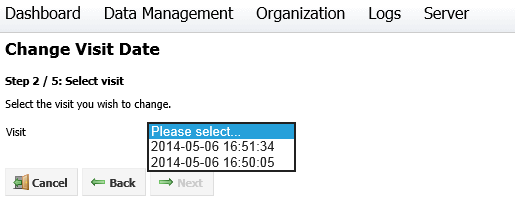
Select the visit you wish to change from the drop-down box, then click Next. The third step will be displayed:
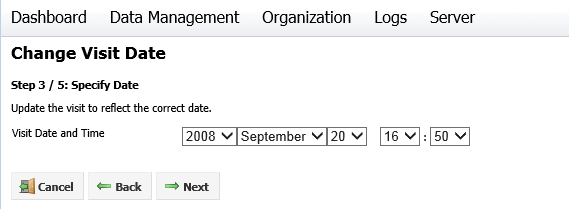
Change the visit date and time, then click Next. The fourth step will be displayed:

If you wish to update the date and time for all assessments associated with the visit, select the Update the date on assessments check box.
Click Next to proceed to the final step. A summary of the changes made will be displayed, including what assessments will be affected by the change.
Click Cancel to cancel the process, Back to go back and make changes or Finish to update the visit. Once you click Finish, you will be asked to confirm your choice.